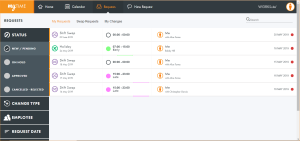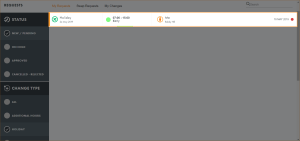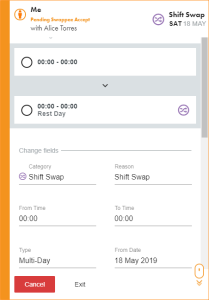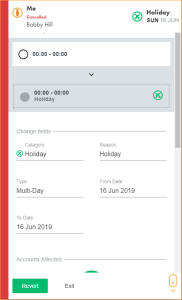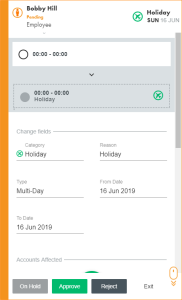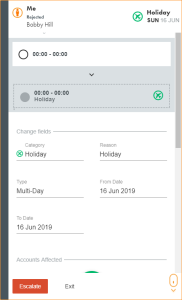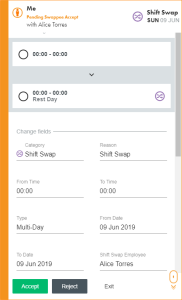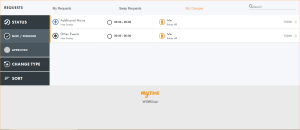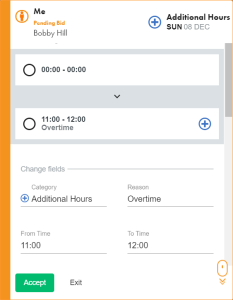Using the Requests tab
Use the Requests tab view requests:
- Select the tab that you want to work with:
- My Requests. Displays all of your requests, including your holidays and shift swaps that someone else has requested specifically to swap with you.
- Team Requests. This is only available for managers and displays requests made by your team. Choose to approve or reject requests. You also have the option to put a request on hold.
- Swap Requests. Browse shift swaps for colleagues who share the same job title and location as you. You can accept the shift swap for any of the requests listed.
- My Changes. Browse bid requests that you have been selected for. You can accept or decline any of the requests listed.
- Team Changes. This is only available for managers and displays bid requests for your team. Approve any bid requests that employees have accepted. See Team Changes for more help with this tab.
- Employee view displays My Requests showing all request statuses, types and dates. These are sorted to show the latest requests at the top of the list.
- Manager view displays Team Requests showing all request types requiring approval for recent or future dates. These are sorted to show the most recently added requests at the top of the list.
- Use the filters on the left of the screen to refine the requests shown. Choose from:
- Status. Select the current status of the requests that you want to view, such as 'New/Pending' or 'Approved'.
- Change Type. Select the request type that you want to view, such as 'Holiday' or 'Shift Swap'.
- Employee. This is useful for managers. Enter the name of the employee whose requests you want to view.
- Request Date. This is useful for managers. Select to display requests made from 'All' dates or the 'Current' (today's) date.
- Sort. Select the order that you want the filtered requests to display.
The
 icon indicates the filters you have selected.
icon indicates the filters you have selected. - Click Apply at the top of the screen, when displayed, to apply your selected filters.
- Use the search function in the top right the screen if required. This is useful if filtered results still display a high number of requests.
- Red or Dark Grey. Rejected.
- Amber. Pending.
- Green. Approved.
- Blue. Accepted bid request.
- Light Grey. On hold.
- Red. The date of the request has passed.
- Grey. The date of the request is more than two days in the future.
- Amber. Requests for today or tomorrow.
- Choose to:
The default requests listed when you first open the tab differs depending on your role:
Your filtered results are displayed:
Each request has a coloured bar displayed to the left indicating its status:
Requests are listed with category, dates and times, name of employee ('Me' if it is your request) and swappee name (if applicable).
The day the request was made is displayed to the right.
Each request has a colour coded dot displayed on the right of the screen to indicate its priority:
This is only available for managers in the Team Requests tab.
If your request has been rejected by a manager, you can query the decision.
Choose to cover a colleague's shift swap request.
- Open swaps are listed in the Swap Requests tab. These are available to anyone who shares the same job title and location as the employee who requested the shift swap.
- Direct swaps are listed in the My Requests tab. These are swaps where someone else has requested specifically to swap with you.